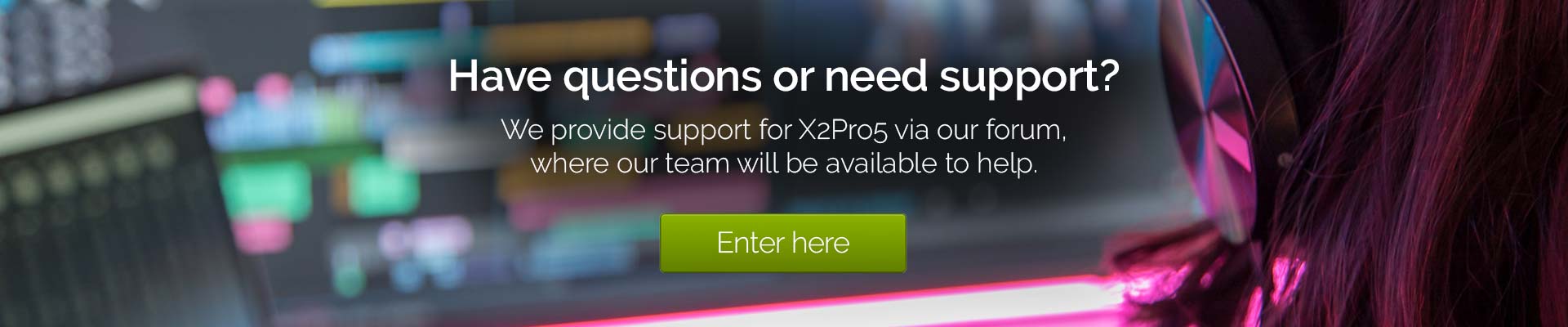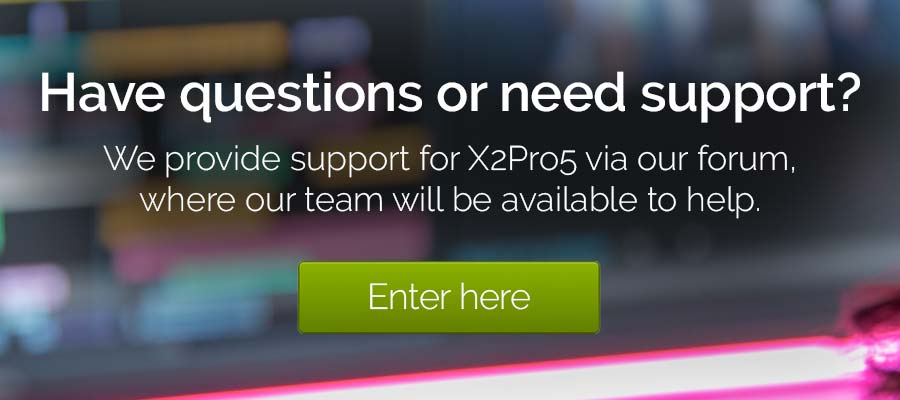FAQs and troubleshooting
What is ‘sandboxing’?
For an explanation of what sandboxing is and why X2Pro5 uses it, click here to see the app security article.
What is referenced audio ?
Click here for a detailed explanation of how referenced audio works.
How do I submit a feature suggestion?
We would love to hear about your suggestions for new features in X2Pro5, so please submit your suggestion on the X2Pro5 Forum.
Is video media supported in X2Pro5?
Only audio media is translated, video media is ignored. We recommend rendering an off-line or proxy version of the flattened video and exporting that if a reference is needed within Pro Tools.
Which audio formats are supported?
Audio media can be any QuickTime 7 supported audio, non-PCM audio is converted to PCM at either 16- or 24-bit (set in the Options tab). Some media that is supported by FCP is not supported by QuickTime 7, for example AC-3 audio that is recorded on some camcorders. Any audio that is not supported by Quicktime 7 will not be supported in X2Pro5.
How are timemapped clips handled?
X2Pro5 will create a space in the timeline which is the length of the timemapped clip (i.e., if the used part of the clip is one minute long and is slowed down by 50%, there will be a two-minute gap). X2Pro5 will put the original audio media at the start of this gap, with the in point aligned with the start of the gap. X2Pro5 will not translate the timemapping (i.e., it will not stretch or squash the media).
Why do clips sometimes not have the correct name in the AAF?
If you rename media in FCP, that name will be reflected in Pro Tools. However, if you use that media multiple times and rename it each time, then only one name can be used as there is only one piece of actual media.
How does X2Pro5 handle multi-cam clips?
X2Pro5 will only include the angles used in the project.
Why does X2Pro5 use my original clips not my optimised ones?
The FCP XML only points to the original media, either within the event folder if it has been copied on import, or in the original location if it has not.
Why are sub-roles not put in the AAF in the order that I choose?
If you have sub-roles and you use the Role order window to separate the sub-role from the root Role name, both will be placed at the position of the first mention of the role.
For example, if you have:
- music
- effects
- source
- dialogue
or:
- source
- dialogue
- music
- effects
then all the music roles will appear on the first tracks in Pro Tools.
Does X2Pro5 support Media Composer?
No, Media Composer is not officially supported by X2Pro5 and the AAF files that X2Pro5 produces may not be correctly interpreted by Media Composer.
Which metadata view should I choose when exporting from FCP?
It doesn’t really matter; X2Pro5 will ignore any metadata that is affected by this option. “None” is the best choice because it will create the smallest FCP XML file.
Why are FCP transition and fade types not preserved?
X2Pro5 will create a single AAF file that contains your project information as well as either all of the audio used by the project or references to the audio. Audio clips can be copied whole into the AAF file or trimmed with handles, giving maximum flexibility. X2Pro5 will split any multi-channel audio files into separate channels in the AAF file, for example, when a stereo music track is used on your Final Cut project, the left and right channels will appear on two separate tracks in Pro Tools.
I want to purchase multiple copies of X2Pro. How can I do this?
This is possible. Please contact us directly at info@x2pro.net.
How much is X2Pro5 and how can I purchase a copy?
X2Pro5 is available on the Mac App Store at $159.99.
How can I predict which Pro Tools tracks X2Pro5 will put the audio on?
FCP does not have an analogous concept to tracks in a Pro Tools timeline, so a converted project will look different in Pro Tools compared with FCP. X2Pro5 uses the names of clip roles to sort the media. In X2Pro5, you can control which roles are added to the AAF and what their order is.
Which features of FCP projects translate into Pro Tools?
X2Pro5 faithfully translates your audio timeline along with L-cuts, J-cuts, volume adjustments, fade handles, markers and transitions (linear cross fades) as well as the incredibly powerful FCP-X compound clips.
Which features of FCP projects do not translate into Pro Tools?
X2Pro5 gives a clear warning when it comes across elements of a sequence which it does not currently translate such as panning, timemaps and effects. Auditions must be finalized first before exporting the XML to X2Pro5.
No media appears in Pro Tools, or the timeline does not contain all the media expected.
Try loading the FCP XML back into Final Cut Pro and ensure that the timeline and media is the same as in the original project. If it is not, then FCP has not exported sufficient information for X2Pro5 to be able to recreate the project in an AAF.
WARNINGS
X2Pro5 reports a warning… what do I do?
Warnings indicate that some part of the project information was not translated but that an AAF has been created which accurately reflects the timeline. You can copy/paste the text from the warning window to help you refine the FCP project to better translate, or to hand over to audio finishing for their information.
These warning messages are also copied to a sidecar .txt file called “name of FCPXML.aaf” located in the chosen X2Pro5 AAF Destination folder alongside the .aaf that is created.
Warning messages about re-timing and conform rates
Conform rates have not been applied.
The retimed clip at 01:06:25.03 has been moved to role retimed-dialogue.dialogue-1
A conformed clip is one that FCP has automatically re-timed because the frame rate of the clips was very close to the frame rate of the project. For example, when a 23.98fps clip is used in a 25fps project, FCP will play the clip at just over 104% speed. FCP does not alert the user when it conforms clips. X2Pro5 doesn’t support retiming or conforming, and clips will be at the original speed in the AAF. This is likely to cause a sync issue, so if any clips were retimed/conformed, the conversion report will list each one along with the time code where it appears in the project so that the audio finisher knows what to look for when they open the AAF.
Warning messages about Unsupported adjustment
Unsupported adjustment [color conform] at 00:59:10 has been ignored
Unsupported adjustment [EQ] at 01:08:32.86 has been ignored
These are adjustments that cannot be mapped or translated into an AAF, so we will warn about where they are in the timeline and ignore them.
Warning messages about Unsupported audio filter
Unsupported audio filter [Gain] at 01:08:18.68 has been ignored
Unsupported audio filter [Large Room 2] at 00:30:30.8 has been ignored
Unsupported audio filter [Echo Delay] at 00:59:32.87 has been ignored
These are essentially complex plug-ins that we cannot support in the application, similarly we will warn where they are and ignore them.
ERRORS
X2Pro5 reports an error… what do I do?
Errors indicate that the project contains features which could not be translated and no AAF has been created.
You can raise an issue for us to investigate on the X2Pro5 Forum, please remember to attach the FCPXML and the error log if one was created in the X2Pro5 Destination folder. Some error messages and resolutions are listed below.
Error code 0x80000004
This is a sandboxing issue. On the Media Locations tab remove and then add back the media folder indicated in the error message
Error: Asset [ ] has no valid media
The individual asset referenced in the error is described as something in the FCPXML but when we try to parse it, AVFoundation does not like it.
1, The asset may be able to be converted to a different format and then re-tried in the project.
2, The asset will need to be removed from the Project. In FCPX go to “Edit”, then select “Find” and pop in the name of the missing media to locate it in the project and then make the decision to remove it or not from the project.
3, The asset will need to be removed from the FCPXML by manually editing the XML.
Error: Not a WAV file or too many audio channels
You are trying to reference audio that cannot be referenced. Click here for a detailed explanation of how referenced audio works and how to avoid this error message.
Error: The operation could not be completed
The file given in the error could not be found. Check the path in the error message is navigable from the machine and the media is in that location. If media and path OK, add containing folder to “Media Locations”
Error Wrong number of data buffers
When we open the media it is not as described in the FCPXML. i.e., XML says asset is “x” number of stereo channels but actually contains a mix of mono and stereo channels.
1, The asset may be able to be converted to a different format and then re-tried in the project.
2, The asset will need to be removed from the Project. In FCPX go to “Edit”, then select “Find” and pop in the name of the missing media to locate it in the project and then make the decision to remove it or not from the project.
3, The asset will need to be removed from the FCPXML by manually editing the XML.
Error: Requested URL was not found on this server
We cannot find the media on the network path given. Check the path in the error message is navigable from the machine and the media is in that location.
If media and path OK, add containing folder to “Media Locations”.
If issue persists, open up “terminal” and drag the clip into here, does the path match the path given in the error message and the path given for the asset in the FCPXML.
Error: Cannot open file
AVFoundation cannot open the media. The media is unsupported currently by AVFoundation.
1, The asset may be able to be converted to a different format and then re-tried in the project.
2, The asset will need to be removed from the Project. In FCP go to “Edit”, then select “Find” and pop in the name of the missing media to locate it in the project and then make the decision to remove it or not from the project.
3, The asset will need to be removed from the FCPXML by manually editing the XML
Error: No valid media
There are links in the XML which can’t actually be resolved. Re-import the XML to FCPX and force it to relink to the media that is actually present, this should then contain only correct references.
Error: Failed to open bookmark for asset
The media locations have been invalidated since they were added, or that a “bookmark” in the FCP XML has been invalidated since it was created. Remove all media locations in the X2Pro5 preferences and re-export the project from FCP.